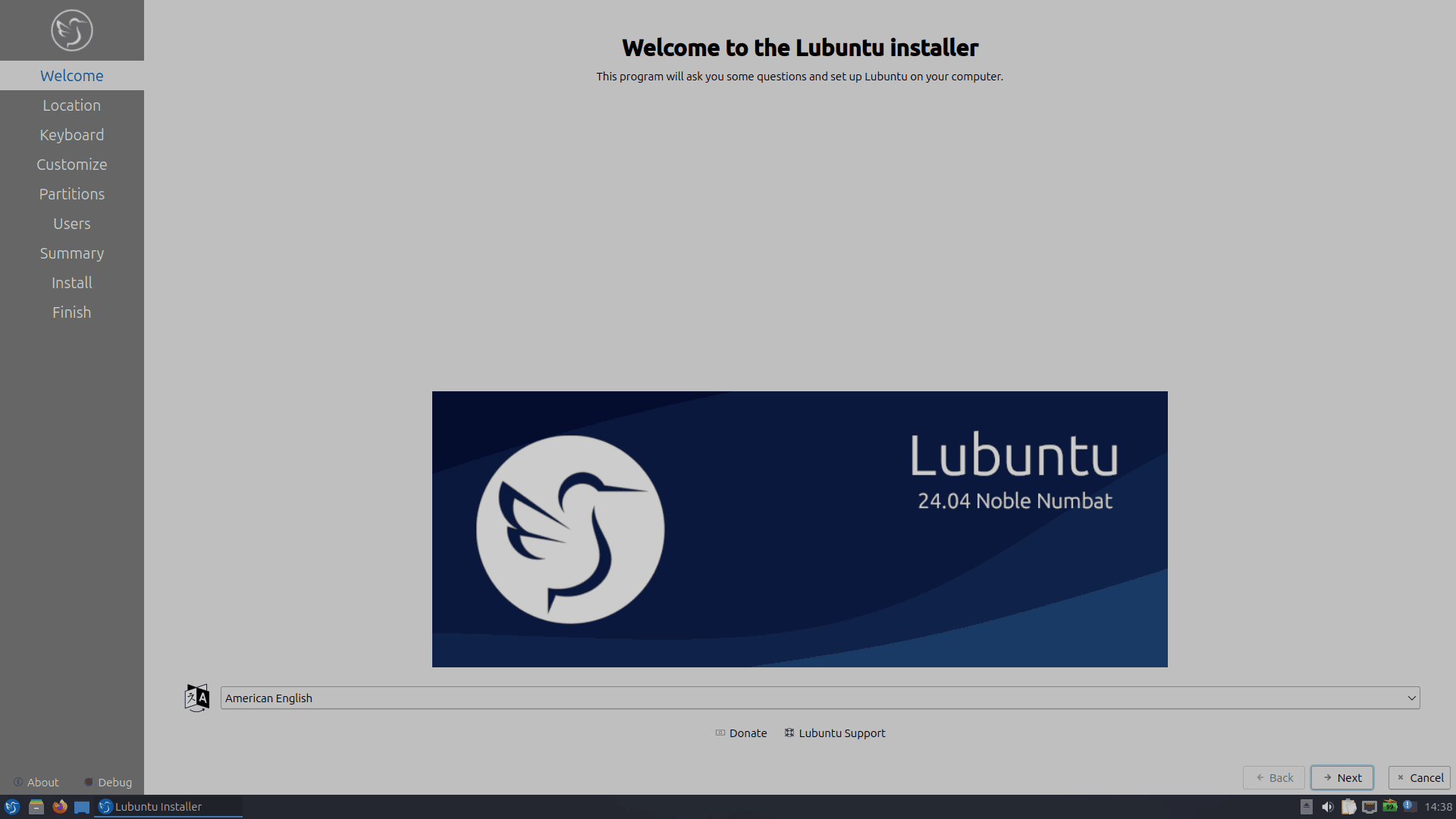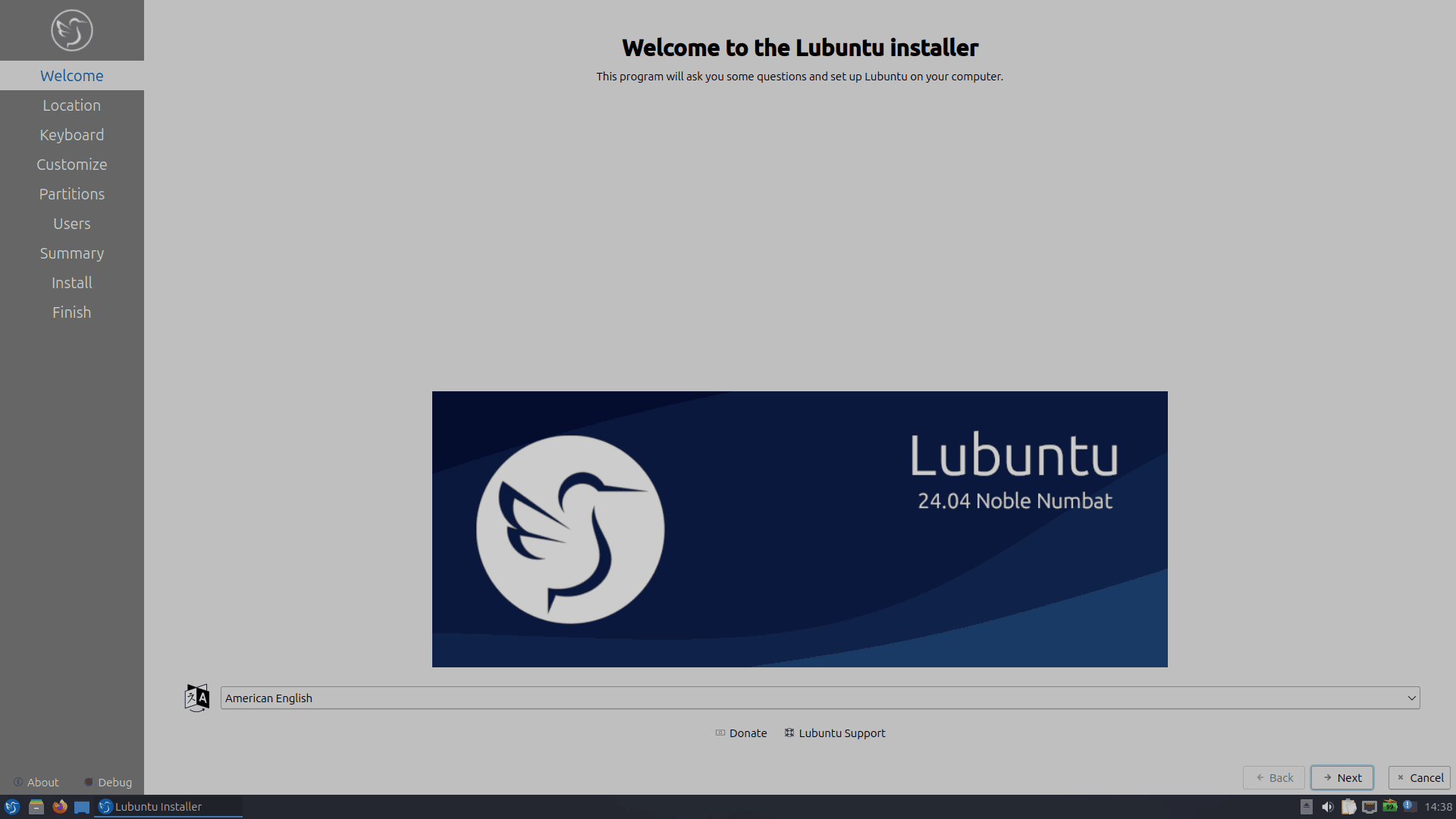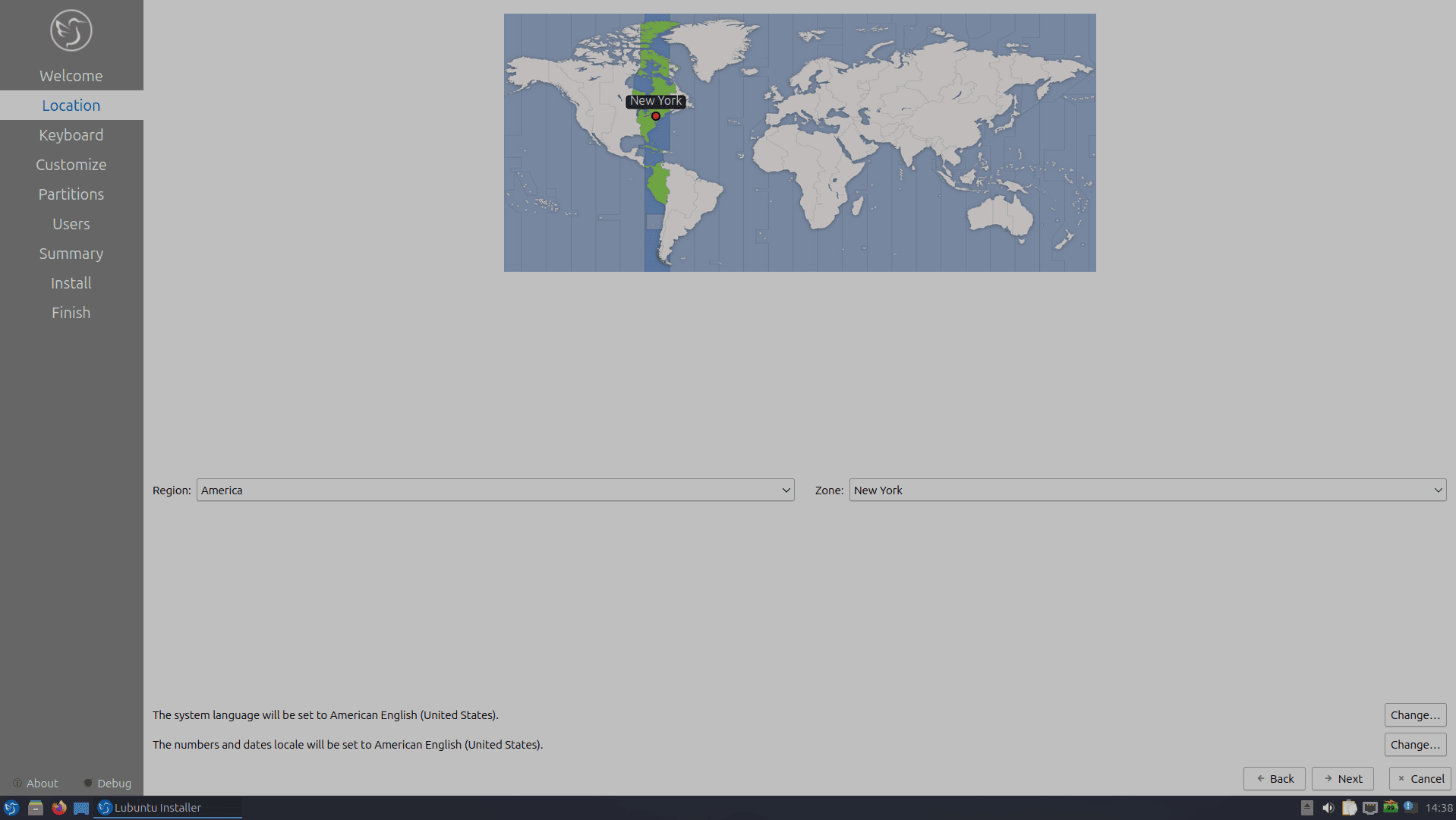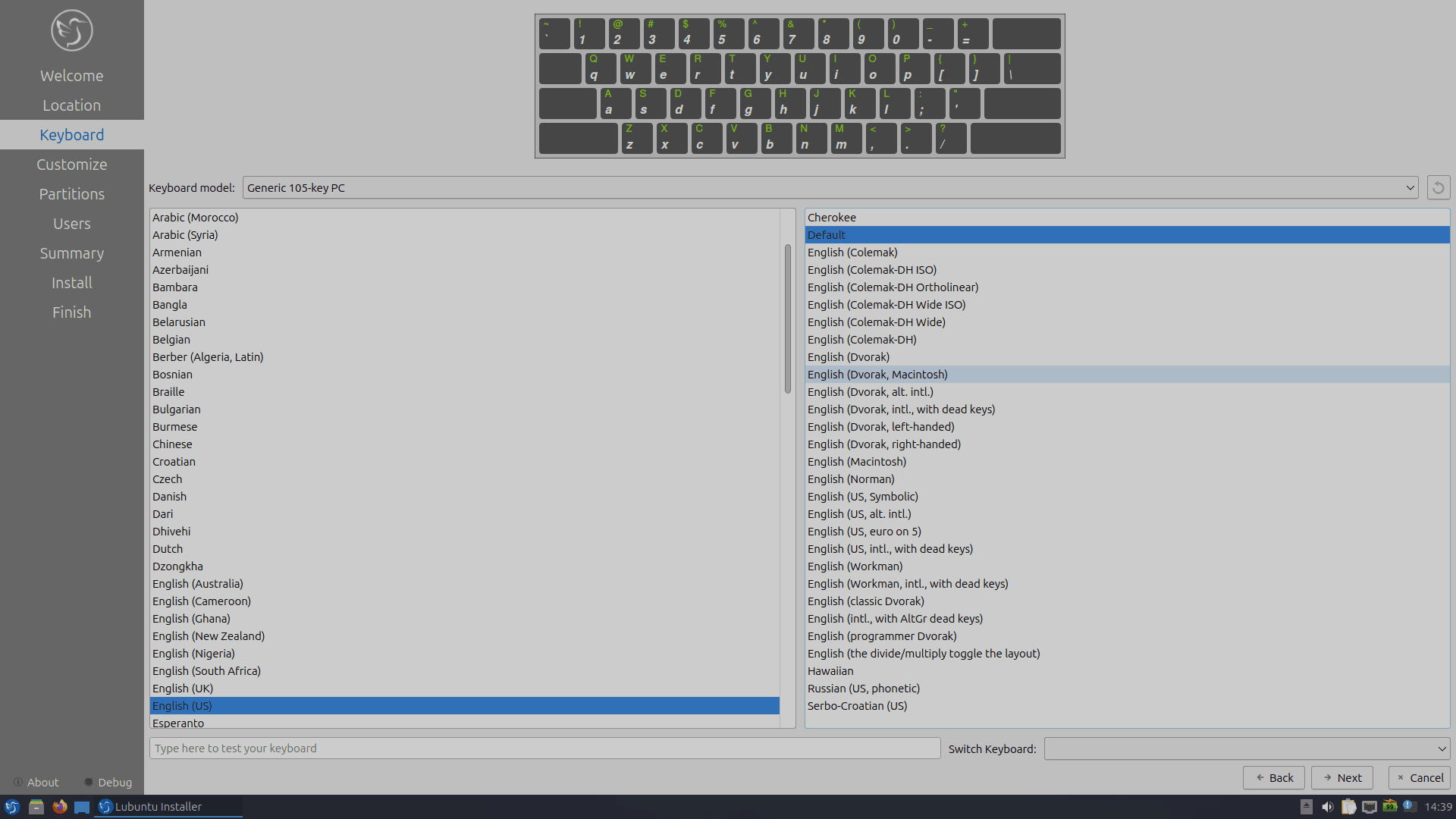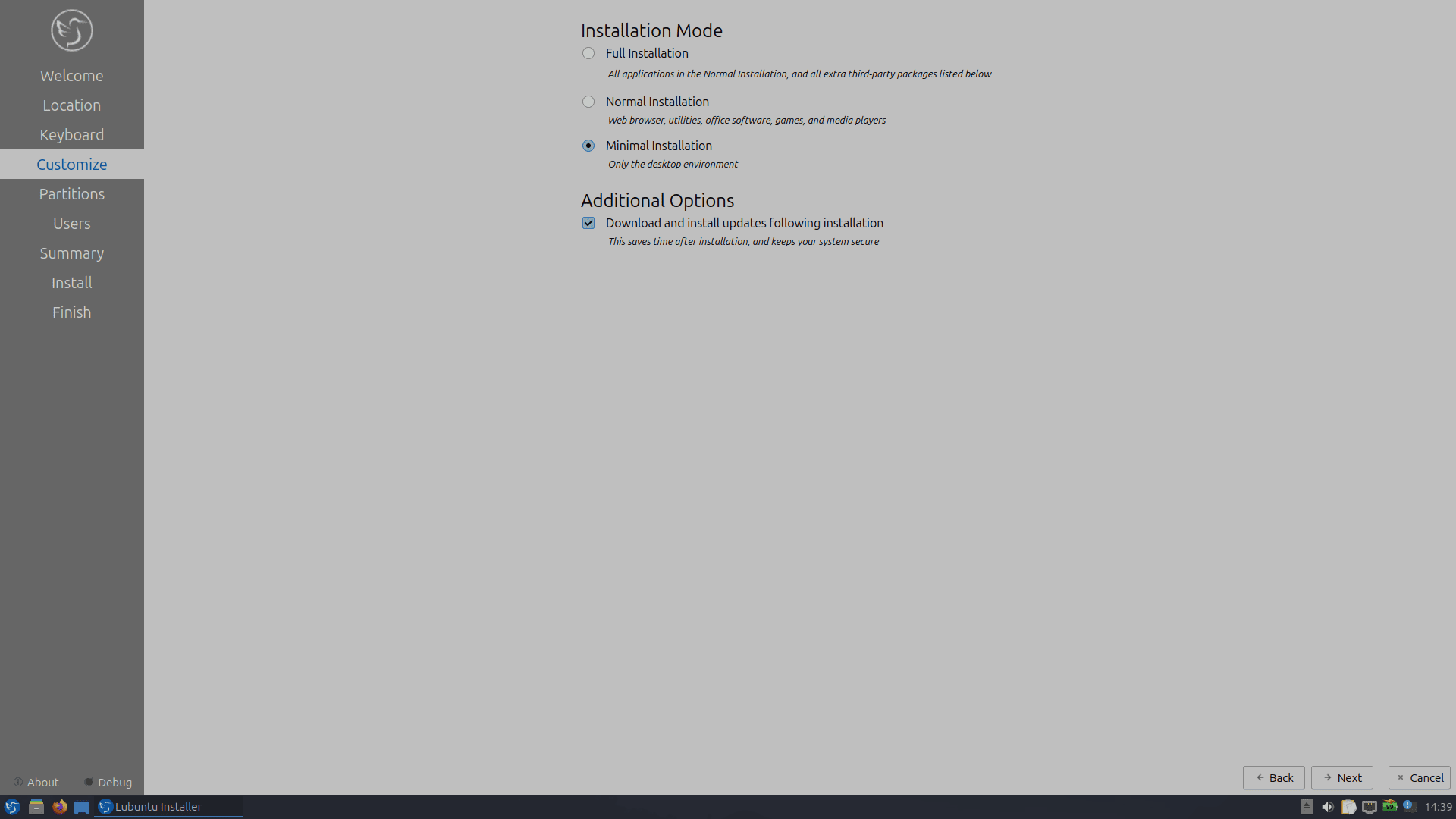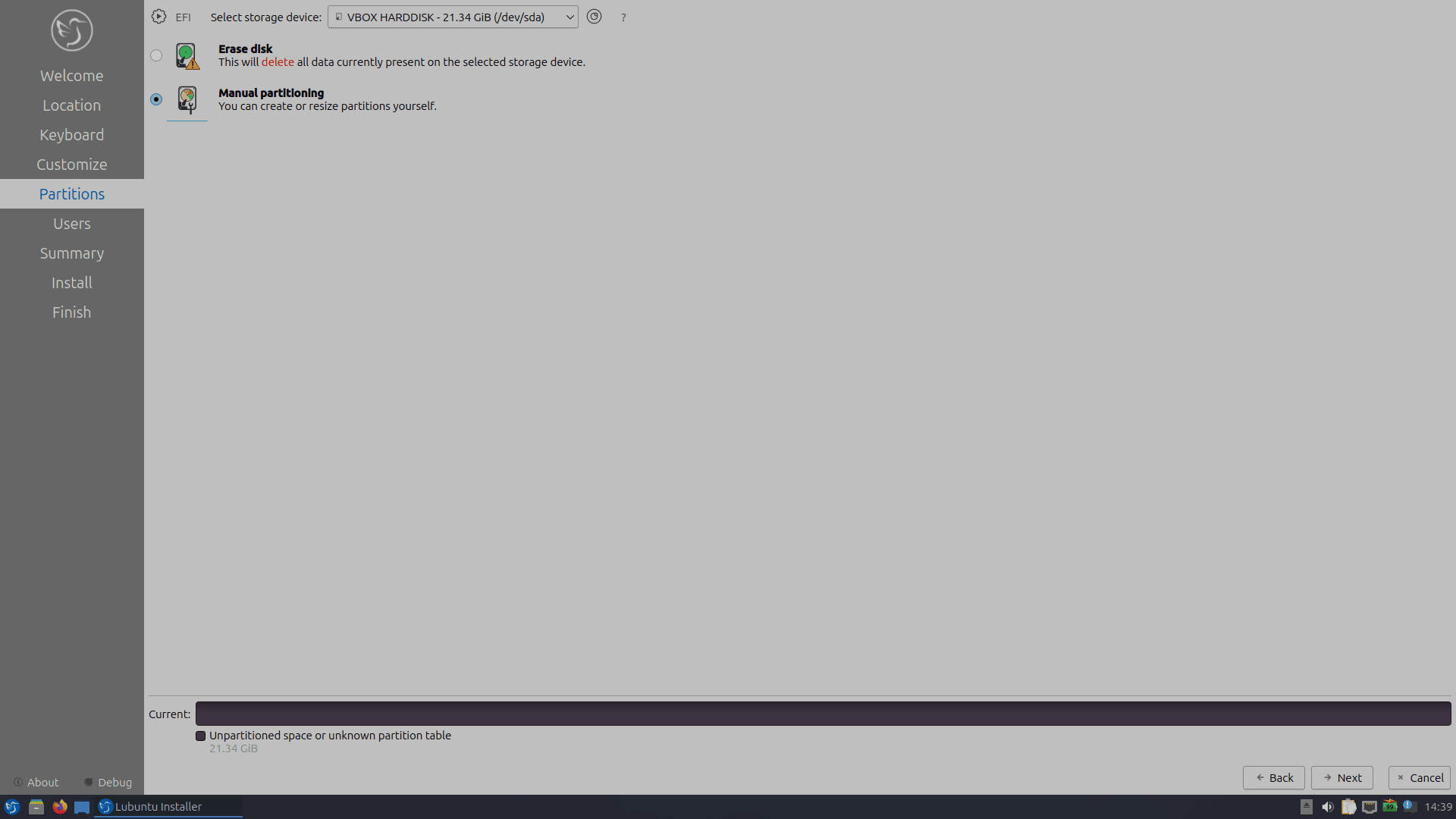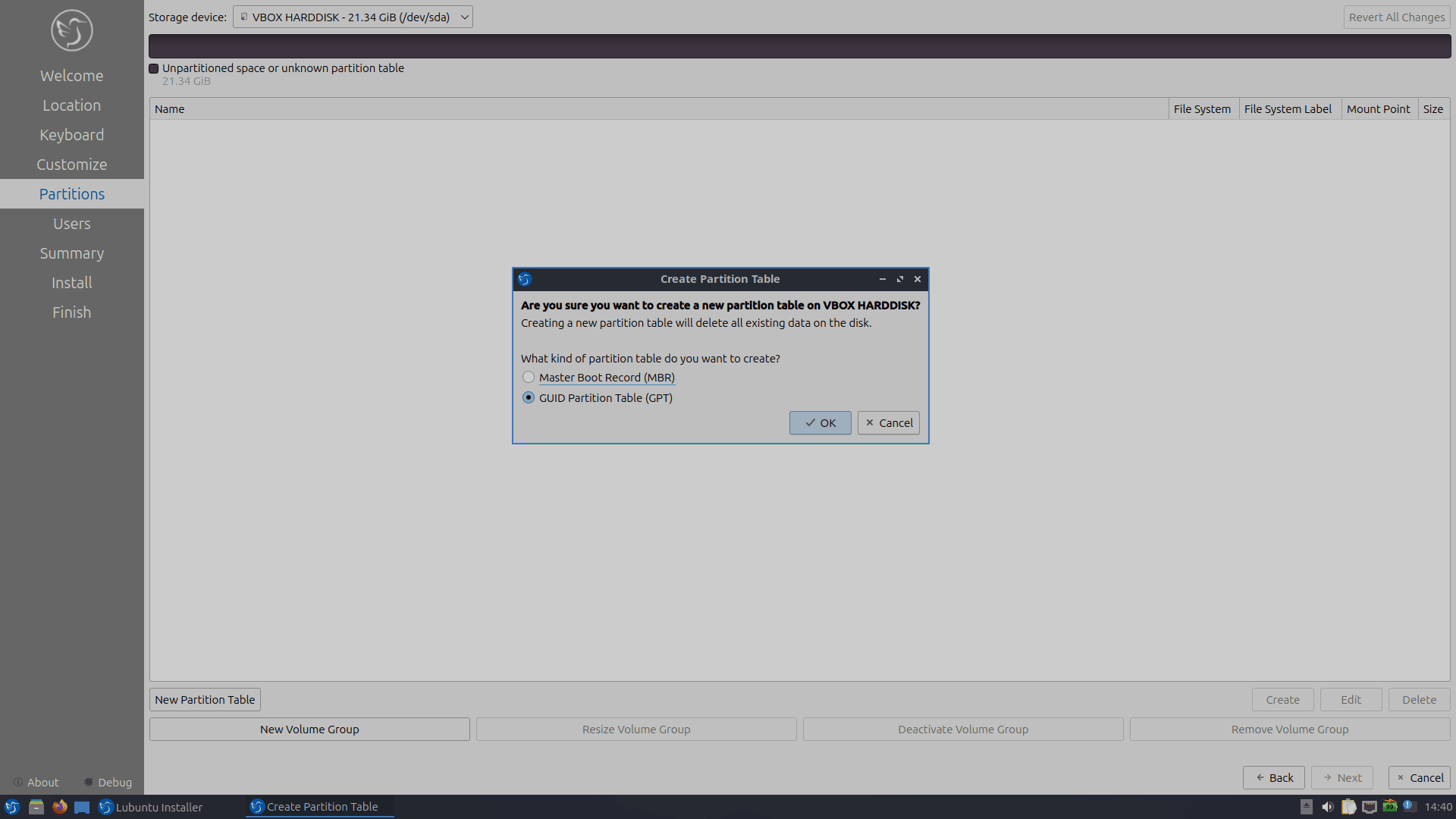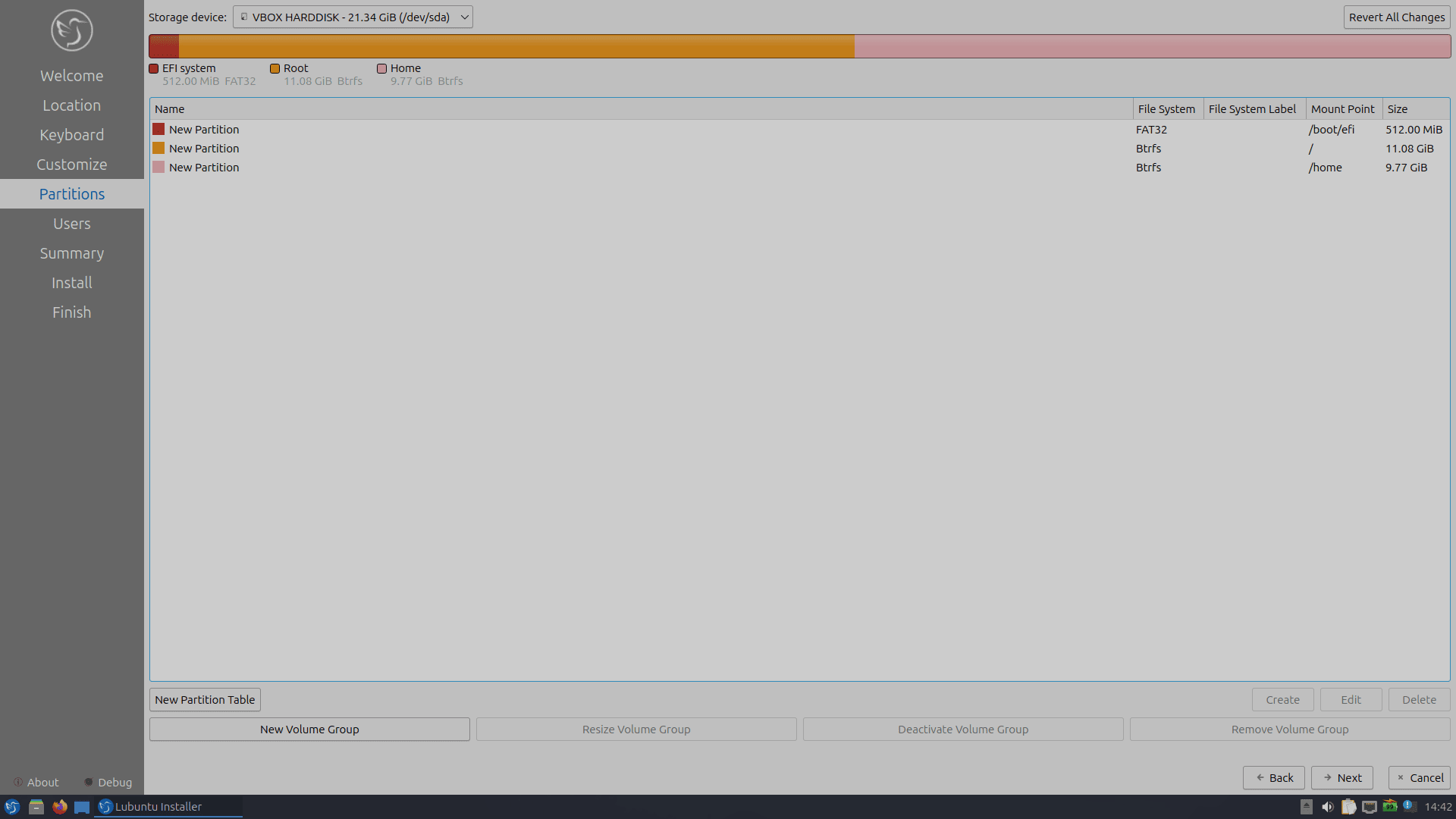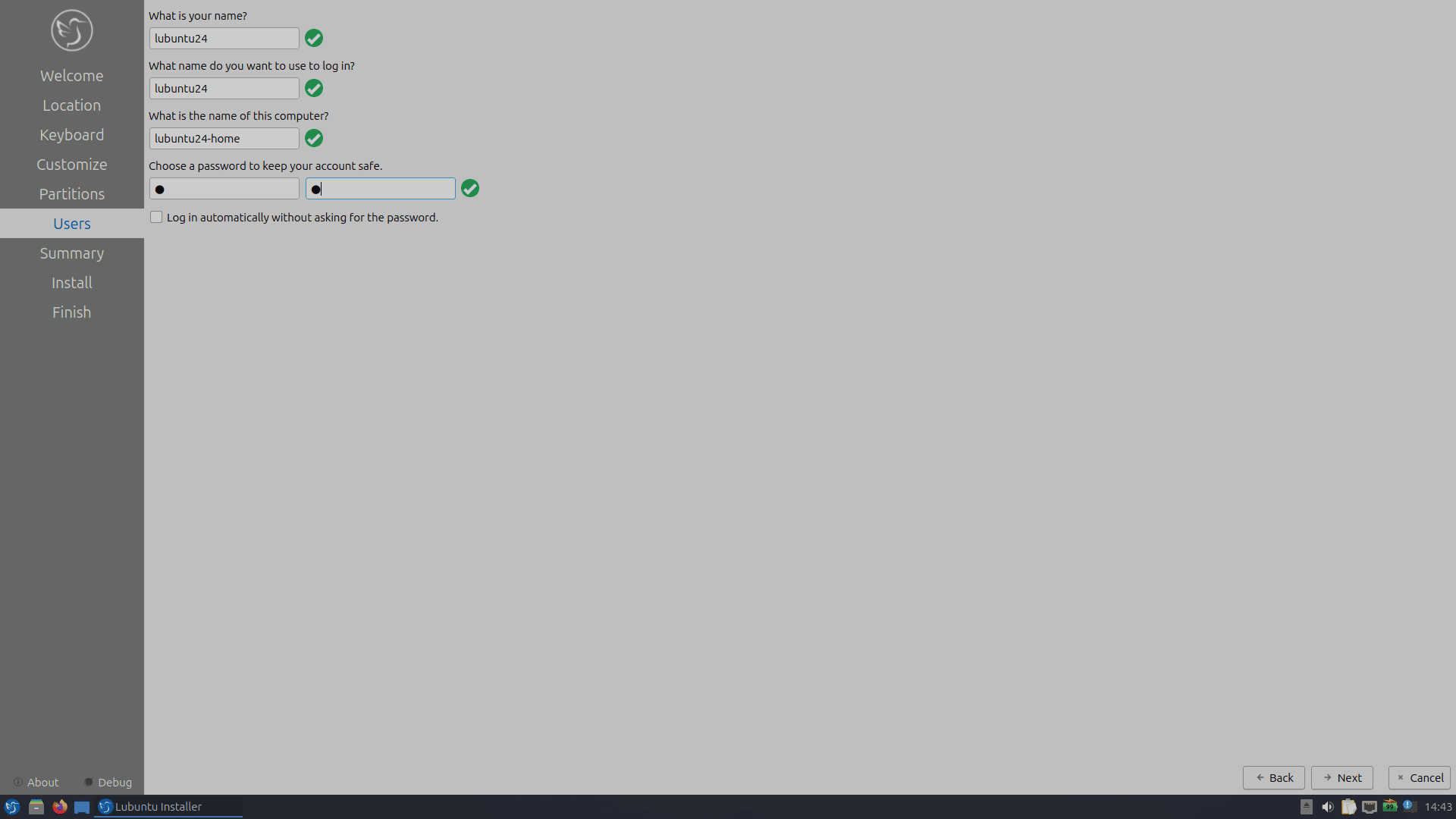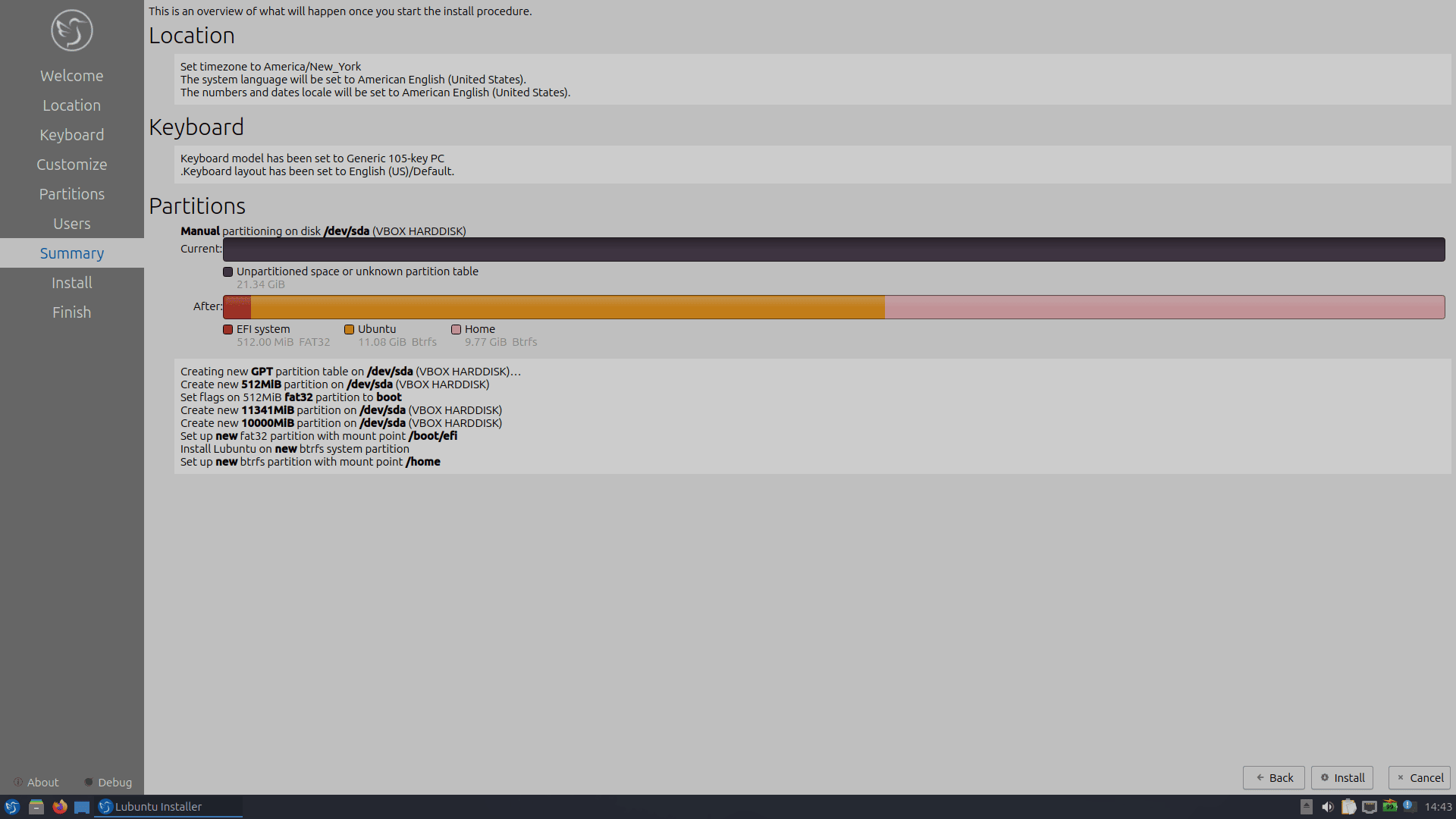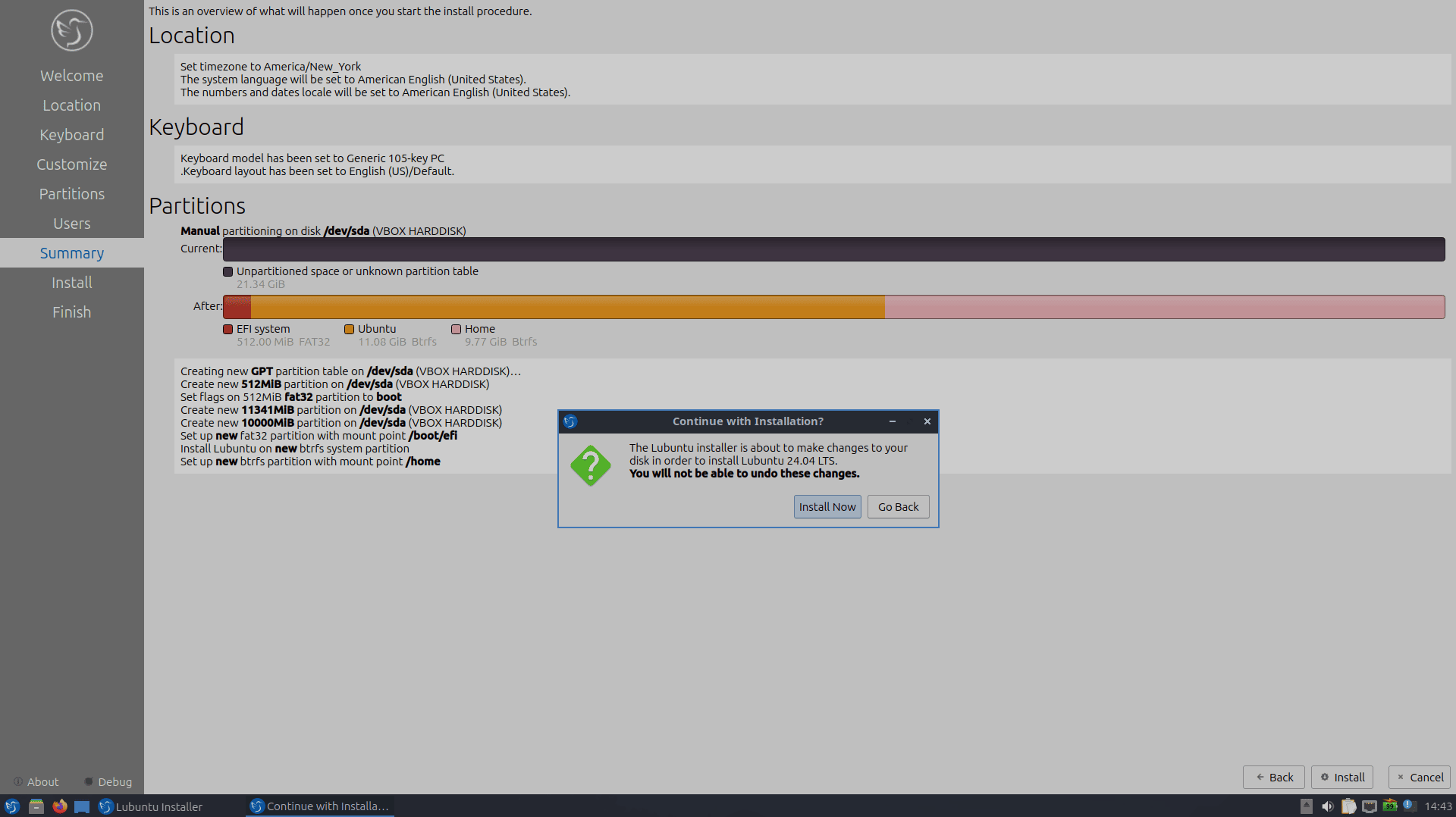Lubuntu installation
Getting the iso
You can get the iso from the following link iso or this website Lubuntu download
CALAMARES INSTALLER











Lubuntu post installation
Install applications
Before installing applications, you need to install a browser so that you can access this website link and then copy paste all the procedures and installations.
1
|
sudo apt install falkon
|
These are my preferred applications.
1
2
3
4
5
6
7
8
9
10
11
|
sudo apt install herbstluftwm icewm i3 openbox obconf flameshot ksnip \
vokoscreen-ng obs-studio yt-dlp tint2 vlc \
gparted xdotool yad lxrandr arandr lynx curl xclip conky-all wmctrl dunst jq dmenu rofi \
nitrogen figlet gpick sxiv xpad dos2unix fzf rsync p7zip ncdu cheese xfce4-terminal \
thunar-archive-plugin lxappearance gedit galculator qrencode lshw lxtask dosfstools \
qt5ct qt6ct lxsession lm-sensors inkscape shotcut transmission-gtk fakeroot pavucontrol \
xarchiver unzip zim gxkb graphviz firejail mpv breeze-cursor-theme twolame inxi peek pdftk \
doublecmd-gtk evince picom copyq cpu-x autoconf \
stacer unrar keepassxc screenkey mate-polkit clipit kdialog featherpad ripgrep parallel \
acpi jgmenu datamash gnumeric rs miller mawk hyperfine mc \
ubuntu-drivers-common ubuntu-restricted-extras keepass2 stterm photoflare cutycapt
|
Installing Firefox
To install firefox, it is better to not install snaps since Lubuntu minimal comes with no snap. Enable firefox ppa repository
1
2
|
sudo add-apt-repository ppa:mozillateam/ppa
sudo nano /etc/apt/preferences.d/mozillateamppa #created for ppa priority over snap
|
in the created file mozillateamppa input the following and save
1
2
3
|
Package: firefox*
Pin: release o=LP-PPA-mozillateam
Pin-Priority: 1001
|
Installing firefox now is with ppa priority over snaps
1
|
sudo apt install firefox
|
Installing Espanso
1
2
|
wget https://github.com/federico-terzi/espanso/releases/download/v2.2.1/espanso-debian-x11-amd64.deb
sudo apt install ./espanso-debian-x11-amd64.deb
|
Installing Fastfetch
1
2
|
sudo add-apt-repository ppa:zhangsongcui3371/fastfetch
sudo apt install fastfetch
|
Installing Font-manager
1
2
3
4
|
sudo add-apt-repository ppa:font-manager/staging
sudo apt-get update
sudo apt-get install font-manager
sudo apt install thunar-font-manager
|
Installing Sublime-Text
1
2
3
4
5
6
7
|
sudo apt install apt-transport-https
wget -qO - https://download.sublimetext.com/sublimehq-pub.gpg | gpg --dearmor | sudo tee /etc/apt/keyrings/sublimehq-pub.gpg
echo "deb [signed-by=/etc/apt/keyrings/sublimehq-pub.gpg] https://download.sublimetext.com/ apt/stable/" | sudo tee /etc/apt/sources.list.d/sublime-text.list
sudo apt update
sudo apt install sublime-text
|
Installing YAD Latest
Install dependencies
1
2
3
4
|
sudo apt-get install automake build-essential intltool libglib2.0-dev libgtk-3-dev
sudo apt-get install gstreamer1.0-libav
sudo apt-get install gstreamer1.0-plugins-good gstreamer1.0-plugins-bad
sudo apt-get install libwebkit2gtk-4.0 libwebkit2gtk-4.0-dev # for --html --browser
|
clone yad repo compile and install
1
2
3
4
5
|
git clone https://github.com/v1cont/yad
cd yad
autoreconf -ivf && intltoolize
./configure --enable-html --enable-sourceview && make
sudo make install
|
Finally run gtk-update-icon-cache after yad installation.
For the youtube video link